Downloading Videos on your Phone
iPhones & iPads:
- First, make sure you are running iOS version 13 or newer. If not, please update your device.
- Next, open your Settings app. Go to Safari > Downloads > and make sure "On my iPhone" is selected.

By choosing "On my iPhone", the videos are downloaded to your phone (in your Downloads folder) and you can use the Files app to view and share it with other apps.
Make sure you are using Safari browser
When a gallery link is shared to you via some social media or messaging apps, the gallery may open in that app's built-in browser, that may not support downloads. Simply copy the link to open it directly in Safari. You can then proceed to download the videos.
Downloading Your Videos
- On your video gallery, click on the 'Downloads' (Cloud icon) button.
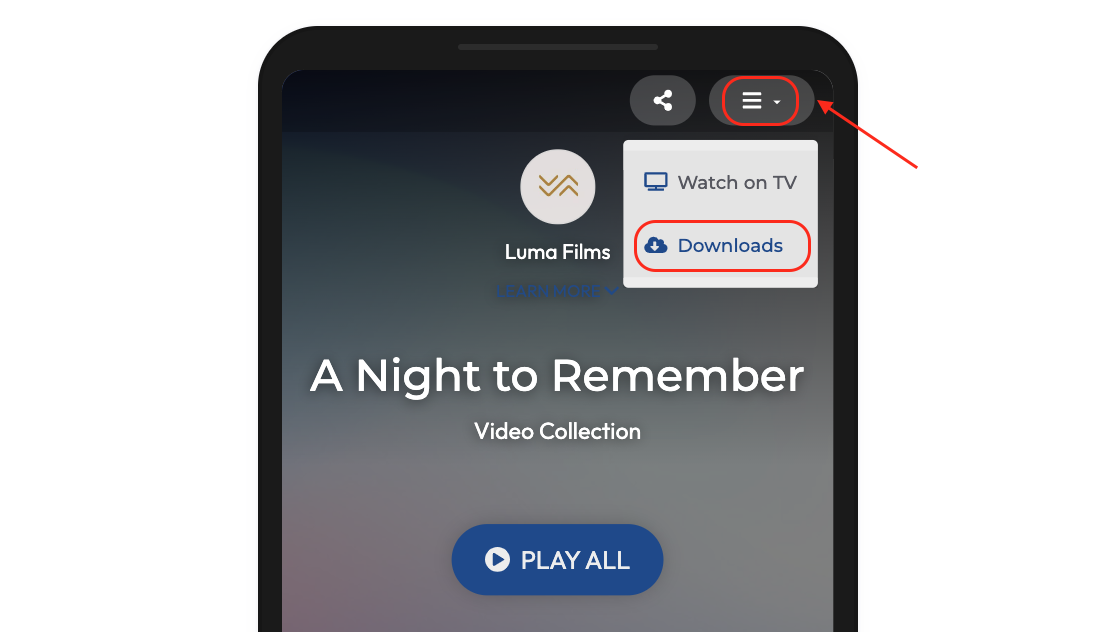
- Choose the 'Mobile-Friendly' option for smaller size version.
- Choose 'Original' option for the highest quality source file.
Watch a Video Walkthrough
The steps to download a video on a iPhone via Safari: